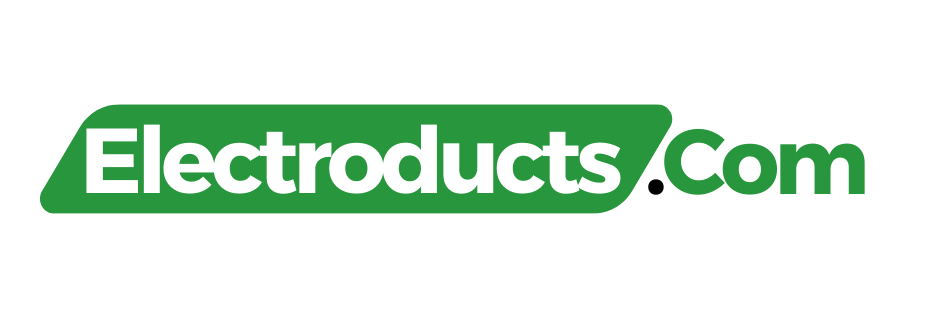To fix a drone camera problem, start by rebooting the drone and checking for firmware updates. Ensure the camera’s wiring is secure and free from damage.
Drones have elevated photography and videography to new heights, literally changing perspectives across various industries. From filmmaking to agriculture, drones offer a bird’s-eye view, capturing high-quality aerial footage. However, dealing with camera issues can be frustrating for enthusiasts and professionals alike.
A malfunctioning camera hampers the drone’s primary function, but with a basic understanding of troubleshooting techniques, you can quickly get your drone back in the sky. Common camera problems range from connectivity issues to hardware malfunctions; each requires a different approach, but knowing how to tackle these effectively is essential for uninterrupted flight sessions and pristine aerial shots.
Drone Camera Issues: Common Culprits
Flying a drone should be fun, but camera problems can ruin the experience. Understand these common issues to solve them quickly. Knowing the usual culprits aids in faster troubleshooting. Whether it’s a glitch in the software or a hardware hiccup, we’ve got the fixes you need.
Software Glitches
Software issues often disrupt drone camera operations. A bad update or a software bug might be to blame. Try these steps:
- Restart your drone to clear temporary glitches.
- Check for firmware updates and install them.
- Reset to factory settings if problems persist.
Ensure the drone’s app is up-to-date on your phone or controller. Compatibility is key for smooth operation.
Hardware Malfunctions
Hardware malfunctions can result from crashes or wear and tear. Look out for these signs:
- Loose connections can disrupt camera function.
- Look for physical damage after a crash.
- Lens issues like dirt or scratches could affect quality.
Regular maintenance helps prevent hardware problems. Check your drone before and after flights to catch issues early.
A well-maintained drone ensures memorable flights with breathtaking visuals. Tackle these problems head-on for the best flight experience!
Before You Start: Pre-repair Checklist
Launching into a drone camera repair? Preparing properly ensures safety and efficiency.
Safety First
Turn off your drone and remove the battery. This reduces the risk of electric shock. Also, clear your workspace of clutter to avoid mishaps.
Tool And Material Essentials
Gather the right tools and materials before you start. You’ll need a:
- Small screwdriver set – for dismantling the drone.
- Microfiber cloth – to clean the camera lens gently.
- Compressed air – to remove dust without touching components.
Initial Troubleshooting Steps
So, your drone’s camera just won’t cooperate? Before you panic, let’s do some initial troubleshooting. This simple process can solve many common issues quickly, from fuzzy images to connection woes.
Basic Camera Functionality Test
Start by checking the basics; ensure your drone’s battery is charged, and the camera is clear of obstructions. Follow these steps:
- Inspect the lens for smudges or debris.
- Check the gimbal for free movement.
- Power cycle the drone and controller.
- Test in different lighting to rule out environmental factors.
Still having issues? Continue to the next steps.
Firmware And Software Updates
Outdated firmware or software can cause camera troubles. Let’s ensure you’re up to date:
- Connect the drone to your computer or app.
- Locate the manufacturer’s site or use the app for updates.
- Download and install any available updates.
- Restart the drone after the update completes.
Finished all updates and still no luck? You might need professional help.
Clearing The Fog: Lens And Sensor Cleaning Techniques
Achieving crystal-clear drone footage often hinges on the state of your camera. When your stunning aerial shots start to look foggy, it’s time for a bit of maintenance. Proper lens and sensor cleaning could be all it takes to restore that pristine image quality. We’ll guide you through techniques to keep your drone camera in tip-top shape.
Lens Care Best Practices
Keep your lens spotless and scratch-free with these best practices:
- Use a blower to remove loose dust.
- Gentle brush away stubborn particles.
- Avoid touching the lens with fingers.
- Microfiber cloths work best for smudges.
- Use circular motions when wiping.
- Specialized lens cleaners can prevent streaking.
Sensor Cleaning Without Damage
When cleaning the sensor, the goal is to avoid damage while removing dirt:
- Power off the drone before cleaning.
- Use a sensor blower to dislodge loose debris.
- Employ sensor swabs for a deeper clean.
- Apply only sensor-safe fluids.
Never touch the sensor with fingers or rough materials. Turn to professional help if you’re unsure or uncomfortable performing sensor cleaning yourself.
Reboot And Reset: Resolving Software Issues
Fixing your drone camera can seem daunting. But often, a simple reboot or reset is all it takes. Software glitches can cause camera malfunctions. Simple procedures can often restore your camera to perfect working order. Let’s explore how to get your drone’s eye back in the sky.
Factory Reset Procedures
Performing a factory reset on your drone can resolve persistent software issues. This will return the drone to its original settings. Before you start, remember to back up important data, as a factory reset will erase all saved info.
- Turn off the drone completely.
- Find the reset button—usually located under the drone or in the battery compartment.
- Press and hold the reset button for a few seconds.
- Wait for the drone to restart. This can take a couple of minutes.
- Once the drone restarts, reconnect the camera.
Reinstalling Camera Firmware
Outdated or corrupted firmware can cause camera troubles. Reinstalling camera firmware may be the solution. Visit the drone manufacturer’s website for the latest firmware. Follow their specific instructions to update successfully.
- Download the latest firmware for your drone model.
- Charge your drone and camera fully.
- Insert the memory card into the drone if required.
- Follow the manufacturer’s steps to install the firmware.
- Restart the drone to complete the installation.
Always keep your drone and camera firmware up to date.

Credit: m.youtube.com
Connectivity Concerns: Wi-fi And Remote Fixes
Problems with your drone camera can be frustrating, especially if connectivity issues are to blame. Understanding how to tackle Wi-Fi and remote control connectivity is key. With the right approach, you can swiftly return to capturing stunning aerial footage.
Wi-fi Signal Interference
Wi-Fi signal interference can cause significant problems. Here’s how to minimize it:
- Avoid flying near devices that emit radio waves.
- Change your drone’s Wi-Fi channel through its settings.
- Keep your firmware updated for improved performance.
- Maintain line-of-sight between your drone and the controller.
For the best experience, fly in open areas. This reduces interference risks.
Remote Control Connectivity
Connection issues with your remote can ground your drone. Try these fixes:
- Ensure the remote’s battery is fully charged.
- Check that the remote is correctly paired with your drone.
- Reset your remote control to its default settings.
- Update the remote’s firmware, if available.
If problems persist, consult the user manual. This can provide model-specific guidance. Sometimes, reaching out to the manufacturer’s support team is necessary for complex issues.
Physical Repairs: Replacing Broken Components
Encountering a problem with your drone camera can dampen the excitement of flight. Sometimes, a repair is needed to get back into the air. Physical repairs often involve replacing broken components. It’s crucial to approach this task with a cautious and knowledgeable mindset.
Identifying Defective Parts
The first step in the repair process is identifying the faulty parts of your drone camera. Inspect your drone closely for any signs of damage. Look for cracks, loose wires, or anything out of place. Here’s how you can start:
- Visually inspect the camera and surrounding area
- Check if the camera lens is cracked or scratched
- Ensure the gimbal moves freely without obstruction
- Look for any loose or disconnected wires
Step-by-step Replacement Guide
Once you’ve pinpointed the defective parts, it’s time for replacement. Follow this step-by-step guide to replace broken components safely:
- Power off your drone and remove the battery.
- Use the appropriate screwdriver to remove screws.
- Carefully disconnect the faulty component.
- Replace with the new component, ensuring a snug fit.
- Reconnect any cables and fasten with screws.
- Conduct a test flight to ensure functionality.
Always consult your drone’s manual for specific instructions related to your model. Working on a drone can be delicate, so if you’re uncertain, seek professional help rather than risking further damage.

Credit: www.autelpilot.com
Calibration Counts: Ensuring Camera Stability
Is your drone camera shaky or off-balance? Proper calibration might be the key. The smooth, stable footage depends on how well the camera and gimbal are synchronized. This section delves into setting up your drone camera for that perfect, stable shot.
Gimbal Calibration Process
A misaligned gimbal can disrupt your footage quality. Regular calibration ensures your drone camera stays balanced. Follow these simple steps to calibrate your gimbal:
- Place the drone on a flat surface.
- Power it up and enter gimbal calibration mode through the app or controller.
- Wait as the drone performs its automatic calibration. Keep the drone still and untouched during this process.
- Once complete, test the gimbal’s movement to confirm improved stability.
Camera Alignment Techniques
For a perfectly aligned shot, camera alignment is crucial. Implement these techniques to ensure your camera is properly lined up:
- Check for any physical obstructions and remove them.
- Adjust the tilt and roll settings manually if needed.
- Use on-screen guides to align horizon lines precisely.
- Conduct test flights to observe and adjust the camera’s positioning.
Optimizing Image Quality: Settings Adjustments
Struggling with drone camera issues? Crisp and clear images from your drone are not just a stroke of luck. It’s about making the right adjustments. Setting tweaks can vastly improve your footage. Let’s dive into the world of drone camera settings and fix those blurry, underwhelming images.
Resolution And Frame Rate
Resolution defines image sharpness. Higher resolutions mean more detail. Frame rate affects motion smoothness. Here’s how to adjust both:
- Select the highest resolution that your drone camera supports for detailed photos.
- For video, a frame rate of 24-30fps is great for a cinematic look, while 60fps or more suits fast action.
Access these settings in your drone’s camera menu. Remember, high resolution may affect storage and battery life.
Exposure And White Balance
Exposure controls image brightness. White Balance adjusts color temperature. Get them right for natural-looking shots:
| Setting | Function | Adjustment Tip |
|---|---|---|
| Exposure | Brightness level | Use Auto-Exposure for quick adjustments or Manual for full control. |
| White Balance | Color accuracy | Match White Balance to your lighting conditions or set it to Auto. |
To access these settings, find the camera or lens icon on your drone’s app or controller. Adjusting exposure and white balance enhances image quality without editing software.
Power Play: Battery Issues And Camera Operation
Understanding drone camera issues often leads to a common culprit: the battery. A reliable power source is crucial. It directly impacts camera performance. Let’s unravel these power and performance intricacies and get your drone’s eye back in the sky, better than ever.
Battery Health and MaintenanceBattery Health And Maintenance
Caring for your drone’s battery promises longer flight times and steady camera work. Here’s a checklist for battery health:
- Charge cycles: Keep track; replace after 200 cycles.
- Storage: Store in a cool, dry place, at 40-60% charge.
- Cleaning: Clean contacts regularly for optimal connection.
Consistent maintenance wards off power issues. It keeps the camera rolling without hiccups.
Impact of Power Supply on CameraImpact Of Power Supply On Camera
Ever wondered why your drone camera malfunctions? The power supply is a key factor. Inconsistent voltage leads to camera glitches. A stable power supply means smoother footage. Follow this guidance:
- Use an original battery or a high-quality alternative.
- Check for firm connections to avoid power drops.
- Monitor battery level; land before it hits critical.
A stable power source can mean the difference between perfect aerial shots and a camera blackout. Give your drone the power it deserves.
Focusing Fixes: Manual And Auto Focus Solutions
Drone cameras can take stunning aerial shots. But sometimes, they struggle to focus properly. Both manual and auto focus may need adjustments. We’ll guide you through fixing these issues.
Troubleshooting Auto Focus
Auto focus should be a drone camera’s staple. If it’s not sharp, try these steps:
- Check for firmware updates. Install them if available.
- Restart your drone. This can reset the camera’s focus system.
- Look for obstructions on the camera lens. Clean gently if needed.
- Calibrate the camera through the drone’s settings menu.
- Test the focus in different lighting conditions.
Adjusting Manual Focus
For total control, switch to manual focus. Here’s how to get it perfect:
- Access the focusing ring on the camera lens.
- Rotate it slowly while watching the sharpness on your screen.
- Use the drone’s app zoom feature to check close-up details.
- Set focus peaking to high for precision.
| Issue | Action |
|---|---|
| Blurry Images | Adjust focus ring until the image sharpens. |
| Focus Won’t Lock | Switch to manual mode, use focus peaking. |
Interference Insights: External Factors Affecting Camera
Welcome to our deep dive into Interference Insights. Today, we explore the sneaky external factors that can mess with your drone camera. Imagine this: you’re soaring the skies, capturing breathtaking views, but then, weird blips muck up your footage. Frustrating, right? Your sophisticated drone isn’t immune to the invisible forces around us. Let’s troubleshoot these pesky problems and get your drone camera back to its clear viewing glory.
Magnetic And Radio Frequency Interference
Magnetic fields surround us. Earth itself is a giant magnet. Your drone’s compass can go wild near metallic structures or other magnetic sources. This can ruin your camera stability. Similarly, radio frequency interference (RFI) is a big headache. Common RFI culprits include:
- Mobile phones
- Wi-Fi hotspots
- Power lines
To combat these interferences, fly your drone in open, clear areas away from these disruptors.
Environmental Effects On Drone Camera
The natural world isn’t always kind to tech. Environmental factors like weather conditions can mess with your drone camera. Common issues include:
| Element | Impact on Camera |
|---|---|
| Direct sunlight | Glare and overheating |
| Rain or fog | Blurred or foggy footage |
| Wind | Shaky shots and drifting |
Shield your drone from the elements. Avoid flying in bad weather and harsh lighting. Prioritize morning or late afternoon flights for the gentlest light and steadiest conditions. Your drone camera will thank you.
The Firmware Frontier: Advanced Updating Tips
Is your drone’s camera acting up? It might be time to journey into the firmware frontier. Updated firmware can breathe new life into your drone camera. Let’s explore expert tips to smoothly navigate this advanced update terrain.
Custom Firmware Options
Custom firmware offers tailored features for your drone camera. These are steps to consider:
- Research your drone model.
- Find reputable firmware sources.
- Read user reviews and forums.
- Understand the installation process.
Remember, choose firmware that suits your needs. Use the vendor’s instructions. This ensures a successful update.
Recovery From Failed Updates
Failed updates can be stressful. Don’t worry! Follow these steps to recover:
- Power off your drone and remove the battery.
- Wait a few minutes, then reinsert the battery.
- Restart the drone in ‘firmware update mode’ if available.
- Try the update process again, carefully following instructions.
If problems persist, contact the drone’s support team or look for online help specific to your model.
Live Feed Failures And Their Fixes
Drones bring skies closer with their cameras. Sometimes, live feeds fail. This can be frustrating. This post addresses common live feed problems. We will talk about fixing these issues.
Latency Reduction
Time lag in a drone’s live feed is annoying. It happens due to the delay in signal transmission. This affects piloting and image capture.
- Check connection strength. A strong signal helps.
- Close extra apps on your device. These use up bandwidth.
- Use lower video resolution. This sends data faster.
- Update drone firmware. Developers release performance improvements.
Improving Live Video Quality
Blurry or pixelated live feed is common. High-quality video is a must for good footage.
| Problem | Fix |
|---|---|
| Blurry video | Adjust focus on camera settings |
| Pixelated feed | Lower the stream’s resolution |
| Dark images | Increase ISO or exposure |
| Glare | Attach a lens hood |
Always check camera lens cleanliness. Dirty lenses cause blurry images. A clean lens makes a clear picture.
Card Errors: Dealing With Storage And Memory Issues
Encountering card errors on your drone camera is like hitting a snag in an otherwise smooth journey. Memories are precious, and every moment captured holds significance. That is why it’s crucial to solve storage and memory issues swiftly. Your drone’s memory card is the keeper of these moments, and understanding how to maintain its health is paramount. Let’s navigate through common card problems and how to fix them.
Memory Card Format And Compatibility
Ensuring your memory card speaks the same language as your drone is key. Compatibility is a cornerstone for optimal card performance. Follow these steps to align your drone and card:
- Check your drone’s specifications – Confirm the card type and capacity it supports.
- Format in the drone – Use your drone’s built-in formatting option for best results.
- Align file systems – Format the card to the file system recommended by your drone manufacturer (e.g., FAT32, exFAT).
Remember: Formatting erases all data. Always back up your files first!
Resolving Read/write Errors
Read/write errors disrupt the flow of data and cause headaches. Tackle them with these tips:
- Eject properly – Always remove your memory card from computers and drones safely to prevent corruption.
- Clean contacts – Gently wipe the card’s metallic contacts with a soft, dry cloth.
- Check for physical damage – Inspect the card for any visible damage. If damaged, replace it.
- Reformat the card – If persistent errors occur, back up your data and reformat the card.
Note: Use tools like chkdsk on Windows or Disk Utility on Mac to check for errors if reformatting doesn’t fix the problem.
By keeping these guidelines in mind, you can overcome most card errors and ensure your drone’s camera is ready to capture every adventure.
Night Vision Nuances: Specialized Camera Functionality
Exploring the dark presents unique challenges for drone enthusiasts. Specialized camera functionality transforms the night into a playground for captivating footage. Let’s delve into how you can upgrade your drone’s nighttime capabilities.
Infrared And Thermal Camera Attachments
Infrared (IR) and thermal cameras offer solutions for night vision. They capture different aspects of the unseen.
- IR cameras detect objects using infrared light.
- Thermal cameras record heat signatures.
Use these steps to attach IR or thermal cameras:
- Check drone compatibility.
- Secure the camera mount.
- Connect to the power source.
- Sync with your controller.
Setting Up For Low-light Conditions
Low-light flying demands careful setup for clarity.
| Step | Action |
|---|---|
| 1 | Adjust ISO settings. |
| 2 | Lower the shutter speed. |
| 3 | Choose the right aperture. |
Avoid grainy footage and motion blur for crisp, clear images.
Diy Repairs Vs Professional Help
Have a camera issue with your drone? The sky’s no limit when you know how to get it flying high and filming smoothly once again. Explore the world of fixing drone cameras and decide: should you go DIY or call in the experts? Let’s break it down.
Assessing Repair Complexity
Some problems might look simple, but they can be tricky. It’s crucial to evaluate the issue properly. Use the list below to gauge the complexity of the camera problem:
- Lens scratches or cracks
- Blurry or distorted image quality
- Unresponsive camera controls
- Wiring or connection errors
- Firmware issues
A table guides you on potential DIY fixes:
| Problem | DIY Possible? |
|---|---|
| Lens Damage | Yes, if minor |
| Image Issues | Yes, with calibration tools |
| Software Hiccups | Yes, with updates/reset |
| Wiring Concerns | Possibly not |
Assess and decide if your skills match the repair difficulty. If not, professional help is a click away.
When To Seek Expert Assistance
With certain issues, trying a fix yourself could cause more harm. Spot these red flags and contact a professional:
- Internal component damage
- Severe lens breakage
- Complex electrical issues
- Recurring software glitches
Professionals have tools and expertise that ensure a safe and effective fix. Let them handle it, especially when warranty or delicate parts are in play. Trust the experts to get your drone camera back to capturing breathtaking views.
Up In The Air: Conducting Test Flights Post-repair
Did you just fix your drone camera, but you’re not sure it’s working right? A test flight is the way to go!
Pre-flight Checks
- Inspect the Drone: Look it over. Make sure every part is secure.
- Check the Battery: Is it fully charged? It should be.
- Update Software: If there’s an update, install it before flying.
- Calibrate Sensors: This helps your drone stay stable in the air.
- Test Camera: Do a quick capture on the ground. Is the image clear?
- Ensure GPS Lock: This is a must for stable hovering and accurate tracking.
Monitoring Performance In The Air
Keep your eyes peeled once your drone takes off. Here’s what to monitor:
| Aspect | What to Look For |
|---|---|
| Stability | Does it hover without drifting? |
| Response | Are the controls quick and accurate? |
| Camera Function | Is the video feed stable and clear? |
| Battery Life | Does it drain too fast? |
Your drone should fly smoothly and respond well. The camera must record quality images and video without glitches. A successful test confirms your fix is a success!
Resource Roundup: Manuals And Online Communities
Fixing your drone camera can be a breeze with the right resources. Whether you’re dealing with blurred images or a camera that won’t turn on, the solutions are at your fingertips. Let’s dive into manuals and online communities that can provide you with the guidance you need!
Manufacturer’s Guides
Always start with the official manufacturer’s guides. They’re packed with crucial info for troubleshooting. Here’s how they can help:
- Step-by-step instructions specifically made for your model
- Details on warranty and support services
- Updates on firmware or software that can fix issues
Forums And Social Groups
Next, explore the knowledge of fellow drone enthusiasts:
- Search for your drone model in forums to find similar problems and solutions.
- Use social media groups to ask questions or share your experience.
- Look for threads tagged with “drone camera issues” or “troubleshooting.”
Remember, the experiences of others can be your guide to solving your drone camera problem.

Credit: www.autelpilot.com
Future-proofing Your Drone Camera
Future-Proofing Your Drone Camera is not just about solving problems when they arise – it’s about preventing issues before they occur. As technology rapidly changes, keeping your drone camera in peak condition ensures you capture stunning images and videos every time. Discover tips below to maintain your device’s long-term performance and value.
Preventative Measures
Ensuring your drone camera remains problem-free starts with regular maintenance:
- Check firmware updates regularly to fix bugs and add features.
- Use protective gear like gimbal covers to shield from damage.
- Clean lenses gently with approved tools to avoid scratches.
- Calibrate the camera often to ensure optimal performance.
- Inspect for physical damage after each flight session.
Staying Updated With Emerging Tech
Technology moves fast. To keep your drone camera from falling behind, follow these steps:
- Join forums and social media groups for the latest news.
- Watch for new accessories that enhance camera functionality.
- Consider software updates or upgrades that boost your camera’s tech.
- Invest in modules or attachments to expand capabilities.
Conclusion
Ending the frustration with drone camera issues takes patience and the right approach. This guide has equipped you with troubleshooting steps to get back to capturing stunning aerial footage. Remember to consult your drone’s manual and seek professional help if needed.
Happy flying and filming!