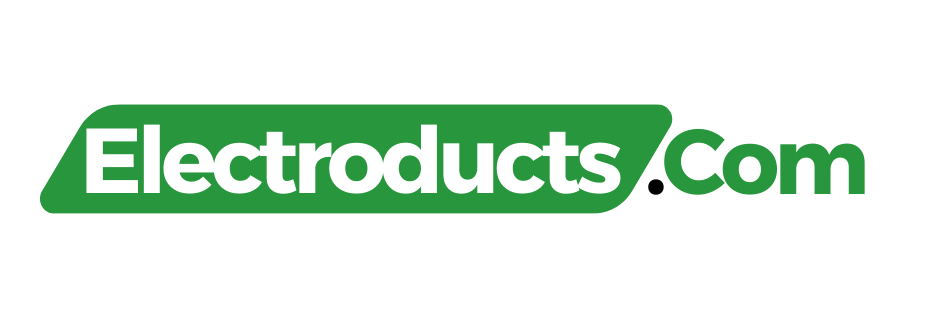The top 20 computer care tools include CCleaner for system optimization and Malwarebytes for security. Disk Defragmenter and System Restore are essential for maintaining performance and safety.
Ensuring your computer runs efficiently and is protected from online threats is vital. To accomplish this, various computer care tools are indispensable for both personal and professional users. These tools help optimize your system, safeguard against malware, efficiently manage files, and back up important data.
Regular use of these applications can significantly extend your computer’s lifespan and enhance its performance. Whether you’re facing slow system speeds or combating viruses, a well-chosen selection of care tools can make all the difference. Explore and integrate these must-have utilities into your maintenance routine to keep your device running like new.
Essential Computer Care Tools
Essential Computer Care Tools keep your device running smoothly and efficiently. Computer care is not just a luxury. It’s a must for everyone using a computer, from beginners to tech experts. Proper maintenance ensures a long life for your device and secures your data. Let’s dive into the tools that will keep your computer in top form.
Essential For Regular Maintenance
Like any machine, computers need regular check-ups. Maintenance tools help your computer stay fast and error-free. The right set of tools makes this process easy and effective.
- CCleaner: Clears junk files and optimizes system performance
- Defraggler: Defragments hard drives to speed up file access
- Speccy: Provides detailed system information for a health check
- IObit Advanced SystemCare: Offers a one-click approach to clean and maintain your PC
Include these tools in regular maintenance routines. Set reminders to run them monthly. Your computer will thank you with flawless performance.
Preventing Common Computer Issues
Being proactive beats reacting to problems. Preventive tools stop issues before they start. These care tools are shields against common computer threats.
- Malwarebytes: Protects against malware and ransomware
- Windows Defender: Defends your system against viruses and spyware
- Revo Uninstaller: Removes unwanted programs thoroughly
- Macrium Reflect: Creates backups of your system to avoid data loss
Install these tools to prevent slowdowns, crashes, and data breaches. Regular scans and updates keep your device safe.
Antivirus Software
Keeping your computer safe is like guarding a castle against invaders. Antivirus software acts like the strong walls and brave knights protecting your computer kingdom from malicious attacks. These software warriors search for harmful viruses, fight them, and keep your precious digital treasures secure.
Critical For Security
Antivirus software is your first line of defense in the digital realm. It is vital for:
- Blocking viruses that can damage your computer
- Preventing spyware to keep personal information safe
- Ensuring peace of mind when browsing the internet
Top Recommendations
A great antivirus program can catch threats before they catch you. Here are the top picks to consider:
| Antivirus Brand | Key Features | User-Friendly |
|---|---|---|
| Norton 360 | Real-time protection, VPN, password manager | Yes |
| McAfee Total Protection | Multi-device solution, identity theft protection | Yes |
| Bitdefender Antivirus Plus | Advanced threat defense, multi-layer ransomware protection | Yes |
| Kaspersky Anti-Virus | Efficient malware detection, simple interface | Yes |
| Avast Free Antivirus | Free protection, network security scanner | Yes |
Anti-malware Programs
Anti-Malware Programs play a crucial role in computer care. These software pieces keep harmful threats at bay. They work tirelessly to detect and remove malware. This malware includes viruses, spyware, and ransomware. A good program updates regularly to combat new threats. It ensures your personal info stays secure and your computer runs smoothly.
Extra Layer Of Protection
An anti-malware program adds a vital protection layer to your computer. It acts like a shield. This shield stops malware before it can do harm. Users should run these programs alongside their antivirus software. This dual defense approach maximizes security.
- Real-time scanning for immediate threat detection
- Automatic updates to fight new malware
- Heuristic analysis to identify unknown viruses
- System performance scanning to maintain speed
Most Effective Options
When choosing an anti-malware tool, effectiveness is vital. The most effective options boast high detection rates and low false positives. They offer comprehensive scanning options. They have a user-friendly interface for ease of use.
| Program Name | Detection Rate | User-Friendly |
|---|---|---|
| Malwarebytes | 99.9% | Yes |
| Bitdefender | 99.8% | Yes |
| Avast | 99.6% | Yes |
Cleaning Utilities
Cleaning utilities play a vital role in computer care. They help keep your system running smoothly by removing unwanted files and optimizing performance. Let’s dive into some of the best tools out there to ensure your computer stays lean and efficient.
Keeping Systems Lean
A lean system is a fast system. Over time, your computer accumulates unnecessary files. With the right tools, you can quickly remove these and reclaim precious storage space. Here are a few standout utilities known for their effectiveness:
- CCleaner: This tool sweeps away temporary files and browser caches in a few clicks.
- BleachBit: BleachBit is an open-source option that thoroughly cleans to free up space.
- CleanMyPC: For Windows users, CleanMyPC offers a tailored approach to system cleaning.
Trusted Cleanup Software
Trust plays an important part in choosing the right cleanup software. The best tools come from reliable developers and have a clear track record. Here’s a list of trusted software that consistently receives high praise:
| Software | Specialty |
|---|---|
| System Mechanic: | Boosts performance and repairs problems. |
| Advanced SystemCare: | Offers one-click solutions for system maintenance. |
| Glary Utilities: | Provides a suite of tools for a thorough clean-up. |
These software solutions ensure your computer remains free of clutter that can hinder performance. Pair your choice with regular maintenance, and you’ll set the stage for a healthier, faster PC.
Disk Defragmenters
Disk Defragmenters are crucial tools for maintaining computer performance. As data is written and deleted, disks become fragmented. This fragmentation causes your computer to slow down as it searches for pieces of files spread out across the hard drive. Disk defragmenters solve this problem by reorganizing the data and ensuring that each file occupies a single, contiguous space on the disk.
Improving System Performance
Regular disk defragmentation can lead to noticeable improvements in system responsiveness and speed. When files are defragmented, your computer can access them more quickly. This reduces the time it takes to open applications, access documents, and load games. Optimizing the disk also extends its lifespan by reducing wear and tear.
- Increases file access speed
- Enhances overall system efficiency
- Reduces computer startup time
Leading Defragmentation Tools
Here is a list of leading defragmentation tools that can help keep your system in top shape:
| Tool Name | Key Features | Free or Paid |
|---|---|---|
| Defraggler | Individual file and folder defragmentation | Free/Paid |
| Auslogics Disk Defrag | Optimization algorithms, boot-time defrag | Free/Paid |
| O&O Defrag | Auto optimization, various defrag methods | Paid |
| Smart Defrag | Scheduled defragmentation, game optimization | Free |
The right tool for you depends on your specific needs. Some tools offer additional features like boot-time defrag or automatic background optimization. Keep in mind that solid-state drives (SSDs) do not require defragmentation. Attempting to defrag an SSD can actually reduce its lifespan.
Backup Solutions
Imagine losing precious data in a computer crash. Frightening, right? Backup solutions stand guard. They safeguard your digital life. From personal photos to essential documents, keep everything secure. No more data loss nightmares. Let’s explore the fortress of safety with some top backup tools!
Securing Data Against Loss
Digital gold – that’s your data. Like a treasure, it needs protection. Accidents happen. Machines fail. Be ready. A solid backup routine is your shield.
- Regular backups
- Multiple copies
- Off-site storage options
With these steps, bid goodbye to data loss anxiety.
Robust Backup Tools
Quality backup tools are lifesavers. They clone data, secure it, and ensure easy recovery. Here’s a list of dynamic guardians to consider:
| Tool | Key Feature |
|---|---|
| Acronis True Image | Cloud backups and active disk cloning |
| Carbonite | Automatic cloud backup with strong encryption |
| CrashPlan | Unlimited storage for small businesses |
| Backblaze | Uncomplicated interface with unlimited storage |
| Cobian Backup | Free tool for scheduling and compression |
Choose one that fits your needs. Trust in these tools and rest easy. Your data stays untouched by chaos.
System Monitoring Applications
Keep your computer’s health in check with system monitoring tools. These tools watch over your system’s vitals. They alert you before issues worsen. Discover the top tools for real-time performance tracking and overall system checks. Smooth performance is a click away!
Real-time Performance Tracking
Don’t let slow performance catch you off guard. Real-time performance tracking is a must. These applications show current stats on your computer’s CPU, memory, and disk usage. Spot problems as they happen. Make quick fixes with these real-time trackers:
- CPU-Z: Monitors CPU, memory, and motherboard systems.
- HWMonitor: Checks temperature, voltage, and fan speeds.
- SpeedFan: Adjusts fan speeds for optimal cooling and silent operation.
Top System Monitors
Choose the best system monitors to stay on top of your computer’s wellbeing. These tools deliver in-depth insights for power users:
| Tool Name | Features |
|---|---|
| MSI Afterburner | Overclocking utility with hardware monitoring. |
| Open Hardware Monitor | Free, open-source software for temperature and fan speed monitoring. |
| AIDA64 Extreme | Benchmarking tool with detailed device analysis. |
Each tool provides unique benefits for tailored system management. Find the best fit for your routine computer care. Ensure peak condition with precise tracking and monitoring.
Driver Updaters
Driver Updaters are vital tools for your computer’s well-being. They maintain the bond between hardware and software. These tools ensure your system runs smoothly by keeping drivers current. Read on to explore the top driver updaters.
Streamlining driver managementStreamlining Driver Management
Driver management should be hassle-free. Driver updaters simplify this process. With a single click, these tools scan, download, and install updates.
- Automatic Scans: Set these applications to check your drivers regularly.
- Easy Backups: Before updates, these tools create backups, protecting your system.
- One-Click Updates: Update all drivers with one button press.
Reliable Driver Update Software
Reliability is key with driver update software. The best tools boast vast driver databases and offer secure updates.
| Software Name | Database Size | User-friendly Interface | Secure Updating |
|---|---|---|---|
| DriverFix | 18+ million | Yes | Yes |
| Driver Booster | 4.5+ million | Yes | Yes |
| DriverPack Solution | 1+ million | Yes | Yes |
Registry Cleaners
Understanding Registry Cleaners is critical for any PC user. These tools help maintain the computer’s registry, which is like a brain for Windows Operating Systems. A cluttered or corrupt registry can slow down a computer. It can even cause crashes or system errors. So, using registry cleaners becomes a go-to solution for smart maintenance. Below are key areas where registry cleaners shine.
Fixing Registry Issues
Registry issues can be silent performance killers. Effective registry cleaners sweep away unwanted clutter. They fix incorrect or obsolete entries that can cause harm. What’s remarkable about these tools is their ability to scan deeply. They identify specific registry errors lurking within the system’s vast database. Here are several benefits:
- Reduced error messages popping on the screen.
- Minimized risk of system crashes for a smoother PC experience.
- Restored system stability ensuring peak performance.
Registry Optimization Tools
Registry optimization is not just about cleaning. It’s about streamlining the registry for better speed and efficiency. Tools designed for this purpose defragment the registry. They reorganize data for quicker access. This section of the post will reveal the top picks for optimization. Each tool has distinct features:
| Tool Name | Key Feature | User-Friendly Interface | Customizable Settings |
|---|---|---|---|
| RegClean Pro | Deep Cleaning | Yes | Yes |
| CCleaner | Multi-Functionality | Yes | Yes |
| Auslogics Registry Cleaner | Fast Optimization | Yes | No |
Choosing the right registry cleaner matters for your computer’s lifespan and efficiency. Select a tool that matches your needs and enjoy a smoother, faster, and more reliable system.
Uninstaller Programs
Keeping your computer clutter-free boosts its performance. Uninstaller programs are essential tools for this purpose. They do a lot more than just deleting applications. These tools dig deep to clean out leftover files and registry entries. This section explores top-notch uninstallers, streamlining your PC care routine.
Complete Software Removal
Fully removing software is crucial. Simple ‘uninstalls’ often leave junk behind. This leads to sluggishness and errors. Selected uninstallers excel at uprooting every byte. They scour the system, leaving no trace of the old software. This keeps your computer running smooth and fast.
Comprehensive Uninstallers
The best uninstallers provide a comprehensive approach. They not only remove programs but also offer additional maintenance functions. Monitoring installations in real-time allows these tools to undo changes effectively. Let’s delve into leading uninstallers that make PC care a breeze.
- Revo Uninstaller: Performs deep scans for residuals.
- IObit Uninstaller: Batch uninstallation and software updater.
- Geek Uninstaller: Portable and user-friendly.
- Wise Program Uninstaller: Forces removal of stubborn apps.
- Advanced Uninstaller PRO: Cleans up browser items as well.
These programs ensure complete cleanup. They are user favorites for an organized system.
Hard Drive Health Check Tools
Hard Drive Health Check Tools are critical for maintaining the performance and reliability of your computer. As the backbone of your system, the hard drive holds all your data, and its well-being is essential. Let’s delve into the tools that monitor and evaluate the health of your hard disk, ensuring your data remains safe and your computer runs smoothly.
Monitoring Disk Status
Constant vigilance is key in preventing hard drive failures. Monitoring disk status involves checking the SMART (Self-Monitoring, Analysis, and Reporting Technology) data regularly. This proactive measure helps predict potential drive failures before they occur. Here’s a look at some tools that make monitoring efficient and user-friendly:
- CrystalDiskInfo – Provides a detailed dashboard displaying the health and temperature of your drives.
- Hard Disk Sentinel – Offers comprehensive reports and can send alerts about the status of your drives.
- GSmartControl – A user-centric tool that reads SMART attributes and runs various self-tests on the drives.
Effective Health Check Utilities
Utilizing effective health check utilities can prevent data loss and extend the life of your hard drive. These utilities can scan for errors, bad sectors, and overall performance degradation:
- CheckDisk (ChkDsk) – A built-in Windows utility that scans and repairs disk issues.
- SeaTools – Seagate’s diagnostic tool that works on drives from any manufacturer.
- WDDiag – Western Digital’s utility for diagnosing and repairing their drives.
Memory Management Tools
Computers are like high-performance cars; they need regular maintenance to run smoothly. One key aspect of computer care is memory management, which ensures your machine can handle multiple tasks without a hitch. Let’s dive into some essential tools that can help optimize your computer’s memory.
Memory management tools play a vital role in keeping your computer at peak performance. They clear out useless data, manage running processes, and boost your system’s speed. Here, you’ll find tools that keep your RAM in check, freeing up valuable resources.
Optimizing Ram Usage
Effective RAM management can transform sluggish performance into a seamless experience. The tools designed for this task close unnecessary processes and redistribute memory to where it’s most needed.
- Automatic optimization ensures your system works at its best without manual intervention.
- Real-time monitoring identifies what uses your RAM and helps you make adjustments.
- Customizable settings allow you to tailor the optimization to your usage patterns.
Best Memory Optimization Software
Several software tools stand out when it comes to memory optimization. They are designed to enhance your computer’s performance systematically.
| Software Name | Key Features | User Rating |
|---|---|---|
| CleanMem | Auto-clearing, system tray reports | 4.5/5 |
| RAMRush | One-click optimization, real-time monitoring | 4/5 |
| Memory Cleaner | Process management, optimization widgets | 4.3/5 |
These software solutions work by cleaning unnecessary files and fine-tuning processes, giving your computer a much-needed boost. Use them to keep your PC running as efficiently as possible.
Data Recovery Software
Data recovery software can save the day when files go missing. Whether caused by hardware failure, accidental deletion, or corruption, losing important data is no small matter. The right tools can mean the difference between disaster and relief, retrieving critical information from the brink of permanent loss. Explore an arsenal of applications dedicated to recovering precious data with ease.
Retrieving Lost Files
It’s not the end of the world when you delete a file by mistake. Data recovery tools work like magic, sniffing out traces left on your storage device. They can even recover files after a system crash or virus attack. Understanding how these applications function is key to selecting the best one for your needs.
Top Data Recovery Applications
Below is a list of some top-performers in the realm of data recovery:
- Recuva – Known for its user-friendly interface and efficient recovery process.
- EaseUS Data Recovery Wizard – Offers powerful scanning options and a clear preview feature.
- Stellar Data Recovery – With high success rates, it’s a favorite among professionals.
- Wondershare Recoverit – Boasts an intuitive system and deep scan abilities.
- Disk Drill – Known for its robust recovery across various file systems.
Each application provides unique features tailored to different loss scenarios. Choose one that best fits your situation to enhance your chances of a successful file recovery.
Vpn Services
Privacy and security are king in our digital world. Enter VPN services. They’re like secret tunnels for your data. No eyes on your online moves. A key tool for your computer care kit.
Enhancing Online Privacy
VPN services hide your tracks, making you invisible online. They switch your real IP with a new one. It’s as if you vanished. Snoopers can’t find you.
- Scramble your location
- Block tracking cookies
- Mask your IP address
Even your internet provider can’t peek. Your activity, your rules.
Leading Vpns For Security
High-end VPNs fight off hackers. They use tough encryption. Your data becomes a tough nut to crack.
| VPN Name | Features |
|---|---|
| NordVPN |
|
| ExpressVPN |
|
| CyberGhost |
|
They promise no logs of your activity. It’s a fortress around your info.
- Sign up with a trusted VPN
- Install it on your computer
- Turn it on and surf safely
Password Managers
Password managers are essential tools in the digital realm. They help us remember complex passwords. With cyber threats on the rise, a secure password vault is critical. Let’s dive into the best ways to store passwords and which managers stand out as the most reliable.
Secure Password Storage
In the quest for digital security, a password manager acts as a secure locker. It guards your login details with powerful encryption.
- Keeps passwords locked away from hackers.
- Encrypts data to make it unreadable to others.
- Offers easy access across multiple devices.
Most Reliable Password Managers
Achieving peace of mind online starts with a reliable password manager. Here are top picks that expertly blend security with user-friendliness:
| Name | Features |
|---|---|
| LastPass | Two-factor authentication, secure sharing, emergency access. |
| 1Password | Travel mode, breach reports, family plans. |
| Dashlane | Dark web monitoring, VPN, one-click password changer. |
| Bitwarden | Open source, self-hosting, unlimited device sync. |
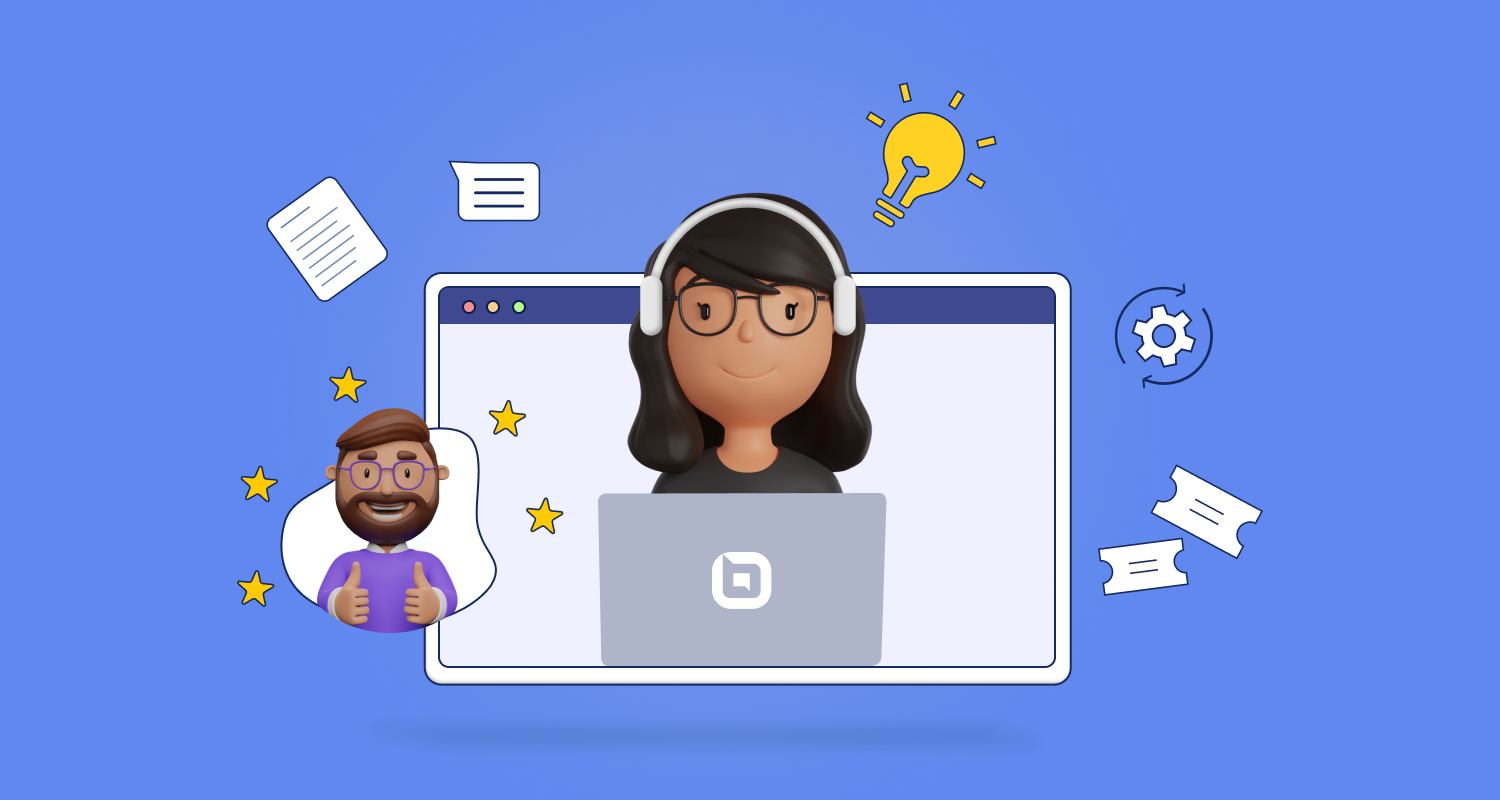
Credit: www.bolddesk.com
Automated Task Software
‘Automated Task Software’ tools are a computer caretaker’s best friend. They keep PCs running smoothly by handling tedious tasks with precision. Think of them as digital helpers working tirelessly to optimize your computer without a need for manual input. Let’s delve into how these tools can transform your daily computer maintenance routine.
Streamlining Repetitive Tasks
Manual upkeep on a computer can feel like a never-ending cycle. Automated task software steps in to break this cycle. It takes care of tasks like cleaning temporary files, updating software, and backing up data without a hitch. It’s like having an invisible technician inside your machine, making sure it’s always at peak performance.
- Automates system maintenance
- Schedules regular cleanups
- Manages software updates seamlessly
Task Automation Tools
These tools do more than just routine computer care. They learn your habits and adapt to your schedule, ensuring your computer is efficient. The right tool does wonders in boosting your productivity.
| Tool Type | Usage |
|---|---|
| Performance Boosters | Optimize RAM usage, manage startup apps |
| Backup Solutions | Automate file backup processes |
| Update Managers | Keep software up to date automatically |
| System Cleaners | Clean junk files on a set schedule |
Some notable automation tools include CCleaner for cleaning, Backblaze for backups, and Iolo System Mechanic to boost performance. These tools free up your time by taking charge of otherwise manual and repetitive tasks. Your computer remains in prime condition without the extra effort on your part.
Software Update Managers
Smart and secure computing begins with regularly updating software. Software Update Managers are essential tools that keep all the programs on your computer up-to-date, closing security holes and enhancing performance without manual checks.
Keeping Software Current
Outdated software can expose your computer to risks. Updates patch vulnerabilities and fix bugs. Regular updates ensure that your computer runs smoothly with the latest features. Forget manual updates, as software update managers do the job efficiently.
Best Update Management Tools
The market teems with tools to manage updates. Discover the top performers that automatically track updates and keep your system fresh:
- Ninite: Easily install and update multiple programs.
- Sumo (Software Update Monitor): Scans for outdated software and offers secure download links.
- Patch My PC: Delivers a one-stop update solution for numerous applications.
- FileHippo App Manager: Finds updates quickly and directs you to latest versions.
- Heimdal Thor Free: Offers silent background updates for various software.
| Tool Name | Features | OS Compatibility |
|---|---|---|
| Ninite | Simultaneous installations, update scheduling | Windows |
| Sumo | Direct download links, detailed list of updates | Windows |
| Patch My PC | Auto-updating, custom update schedules | Windows |
| FileHippo App Manager | Quick scanning, manual update approval | Windows |
| Heimdal Thor Free | Automatic silent updates, security enhancements | Windows |
Pick any tool from this list for simplified updates. Each tool saves time and ensures you’re not vulnerable to the latest threats. Your system remains secure, efficient, and brimming with the latest features.

Credit: www.amazon.com
File Compression Utilities
File Compression Utilities are essential tools in managing computer storage and sharing files online. From shrinking photos to bundling documents, compression utilities serve a broad range of uses. Dive into the realm of file compressors to enhance your computer care toolkit.
Reducing File Sizes
Large files can clog your storage and slow down your system. Utilizing file compression tools is like smart packing for a vacation. You get to bring everything you need without the extra bulk.
Bold benefits include:
- Swift file transfers: Slimmer files move faster between devices.
- Reduced storage space: More room for what matters on your hard drive.
- Better email attachment capabilities: Avoid bounced-back emails due to oversized files.
Efficient Compression Software
The best compression software strikes a balance between shrinking file sizes and preserving quality. Each program has its strengths, and here’s a peek at the champions of compression.
| Software | Formats Supported | Special Features |
|---|---|---|
| WinRAR | RAR, ZIP, and more | Password protection, repair tool |
| 7-Zip | 7z, ZIP, GZIP, and more | High compression ratio, open source |
| PeaZip | 180+ formats | Secure deletion, checksum calculator |
Bootable Rescue Media
Imagine your computer crashes and refuses to start. Scary, right? Not if you are prepared with Bootable Rescue Media. This is your digital first aid kit when your computer is down. Now, let’s explore how this essential toolkit can be your tech life-saver.
Recovery During System Failures
When your system crashes, a bootable rescue media acts as a superhero. It allows your computer to boot from a different source. This source can be a DVD or a USB flash drive. It has its own operating system, packed with tools to fix your computer.
- Scan for viruses even if your computer won’t start.
- Access files on your damaged system.
- Repair boot issues.
Creating Recovery Drives
To avoid panic during a system crash, create a recovery drive beforehand. This drive is easy to make and could save you a lot of trouble. Follow these simple steps:
- Insert a blank USB drive or DVD into your computer.
- Search for ‘Create a recovery drive’ on your PC and follow the prompts.
- Follow the wizard to create the drive. Remember, all data on the USB will be erased.
Label your recovery drive and keep it in a safe place. You’re now ready to breathe life back into your computer, should the need arise.

Credit: www.bitrix24.com
Network Troubleshooting Tools
Network troubleshooting tools are essential for diagnosing and resolving issues with your computer’s connectivity. These tools are designed to ensure your network is reliable, secure, and fast. A good tool can mean the difference between a day spent in frustration and a quick return to productivity. Let’s delve into some indispensable utilities to keep in your digital toolkit.
Diagnosing Connectivity Problems
Connectivity problems can turn a smooth computing experience into a challenging puzzle. It’s crucial to have the right tools to quickly find the root cause. Tools that diagnose connectivity problems test various network components. They check the connection from your device to the router, and out to the wider internet.
- Ping: tests the reachability of a host and measures round-trip time.
- Traceroute: traces the path that data travels to reach its destination.
- TCP/IP utilities: inspect and manage TCP/IP settings.
Network Diagnostic Utilities
Beyond just finding connectivity issues, network diagnostic utilities dig deeper to analyze network performance. They provide detailed insights and metrics on network health. Regular use of these utilities can preempt potential problems.
| Tool Name | Function |
|---|---|
Wireshark |
Network protocol analyzer for network troubleshooting and analysis. |
Nmap |
Security scanner for network discovery and security auditing. |
Netstat |
Displays active network connections and listening ports. |
Conclusion
By equipping yourself with these top-notch computer care tools, you ensure your system remains in peak condition. From diagnostics to cleanups, these applications safeguard your digital experience. Remember, regular maintenance using the right tools is crucial for lasting performance. Upgrade your PC care routine today and keep your computer running like new.