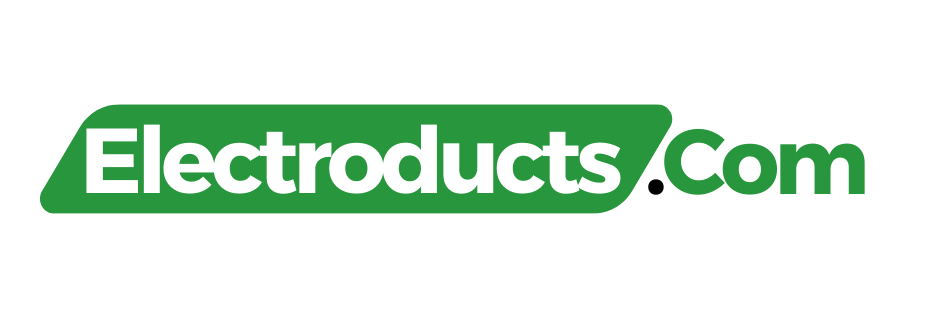If your WiFi router is hot, immediately turn it off and unplug it. Allow it to cool down before restarting to prevent any damage.
Excessive heat in a WiFi router can be a sign of overworking or a potential malfunction, requiring prompt attention. Recognizing the symptoms early—such as the device being unusually warm to the touch—can save you from more significant issues down the road, like system failure or even a fire hazard.
It’s essential to ensure proper ventilation around your router to prevent overheating; therefore, it should be placed in an area with adequate airflow. Dust buildup can also contribute to overheating, so keeping your router clean is crucial. Once the device has cooled, check for the latest firmware updates, as these can optimize performance and regulate the operating temperature. Always contact customer support for guidance if the problem persists. Employing these steps will not only boost your router’s longevity but also maintain a steady and secure internet connection.
Signs Your Wifi Router Is Overheating
Your wifi router is the heart of your internet connection. Just like any electronic device, it can overheat. Recognizing the signs of an overheating router is key to preventing potential damage.
Physical Heat Warnings
If your router feels hot to the touch, it’s a clear sign of overheating. Routers typically warm up during operation, but excessive heat indicates an issue. Look for these physical signs:
- Hot surface: The top and sides should be warm, not hot.
- Discoloration: White or light-colored routers might show yellowing.
- Warped casing: Heat can cause the plastic to warp or deform.
Dropped Connections And Slowdowns
A router that frequently overheats can lead to performance issues. These are warning signs:
- Intermittent drops: The connection fails and then resumes without warning.
- Slow internet: Pages and videos take longer to load than normal.
- Device disconnects: Your gadgets lose connection to the wifi network.
Monitor your router’s performance if you notice these issues. Persistent problems may point to overheating.
Keep in mind that routers need good airflow to stay cool. Place your router in an open area and away from other heat sources. Never cover your router or restrict air circulation around it.

Credit: www.youtube.com
Short-term Fixes When Your Router Feels Hot
Notice your WiFi router getting hot? It’s not just a sign to be wary; it is a call to action. Like any electronic device, when your router runs hot, it can spell trouble. Quick, easy remedies can cool it down and keep your internet connection smooth. Let’s get right to them.
Power Cycle Your Router
Turning your router off and on again might sound like a cliché, but it’s a quick fix that often works wonders. Here’s how:
- Disconnect your router from the power source.
- Wait for about one minute. This break gives your router time to cool and clear any glitches.
- Reconnect the power and watch for the lights to stabilize. That means it’s ready to use.
Reposition For Better Airflow
Sometimes, your router just needs room to breathe! Improving airflow can be a game-changer.
- Move your router. Ensure it’s not trapped in a tight space.
- Avoid placing it near other hot gadgets. They add to the heat.
- Elevate your router off the ground. This simple step aids in cooling.
Take these steps right away when you feel your router is hot. Keep your internet running cool!
Long-term Strategies For A Cool Router
Keeping your wifi router cool isn’t just about a quick fix. You need to think long-term to protect this vital piece of your home tech setup. Overheating can dramatically shorten the life of your router. Here are some effective strategies to keep your wifi router cool for years to come.
Regular Cleaning Routines
Regular maintenance is key for a long-lasting, cool router. Dust and debris clog up the router’s ventilation. This leads to overheating. Here’s how to keep it clean:
- Turn off your router.
- Unplug all cables.
- Use a soft brush to gently remove dust.
- Apply compressed air to clear out tight spaces.
- Wipe the surface with a dry cloth.
- Ensure ventilation holes are dust-free.
- Set a cleaning schedule, like once every month.
Scheduled Downtimes
A router running non-stop can get hot. A cool router needs rest. Here’s how to schedule downtimes:
- Identify low-usage times, like late night hours.
- Set up your router’s built-in timer if available.
- Use a smart plug to control power automatically.
- Restart your router periodically to give it a break.
Planned downtimes reduce heat stress on your router. This extends its life. Implement these strategies and enjoy a consistently cool and efficient home network.
Importance Of Adequate Ventilation
Keeping your WiFi router cool is crucial. It prevents overheating. Overheating can cause slow speeds. It can even damage your router. A router needs good airflow to stay cool. Without it, your internet could drop out. Your devices could disconnect. It’s important for performance and longevity.
Positioning Your Router
Choose the right spot for your router. Keep it off the floor. Dust gathers there. It can block vents. Make sure surrounding areas are clear. This lets air circulate better.
- Avoid tight spaces.
- Keep away from other electronics.
- Don’t trap it in a cabinet.
A good position means a cooler router. A cooler router means a better connection.
The Role Of Router Stands
Router stands help. They raise the router. This improves airflow. Heat can escape from all sides. Router stands are simple tools. But they are very effective.
| Without Stand | With Stand |
|---|---|
| Poor ventilation | Improved airflow |
| Risk of overheating | Cooler operation |
Remember, lower temperatures enhance router performance. They extend its lifespan.
Heat Dissipation Accessories
When your Wifi router gets hot, it’s crucial to keep it cool. Heat can slow down its performance or even damage it. Heat Dissipation Accessories play a vital role in maintaining the temperature of your router. Explore how cooling pads and additional fans can prevent overheating.
Cooling Pads
Routers often lack built-in cooling systems. Cooling pads are a simple solution. They work by providing a solid, ventilated surface for your router.
- Elevate router for airflow
- Reduce surface contact
- Prevent overheating
This boosts performance and extends the life of the device. Choose a pad with a non-slip base for added stability.
Additional Fans
For routers under heavy use, additional fans can be a game-changer. They can attach directly to the router or be placed nearby to promote air circulation.
| Type of Fan | Benefits |
|---|---|
| USB-powered fan | Portable, easy to use |
| Clip-on fan | Direct airflow, adjustable |
| Standing fan | Higher airflow, covers more area |
Select a fan that fits your router’s size and cooling requirements. Integration with your home network’s layout is also key. A well-placed fan optimizes temperature control without disruption.

Credit: www.wired.com
Understanding Router Thermal Management
Like any electronic device, your WiFi router can get hot. A hot router can slow down and even get damaged. It’s important to manage the heat. Let’s look at how routers keep cool and what you can do.
Built-in Heat Sinks
Routers come with heat sinks inside. These are metal parts that absorb heat. They help keep the router’s temperature down. If your router gets too hot, check if the heat sink is blocked.
- Clean dust and debris regularly.
- Make sure the router is in a well-ventilated area.
- Do not stack items on the router.
Router Casing Materials
The router’s outside is also important for cooling. Routers have casings made of materials that help with heat. Some are better at this than others. A well-designed casing can make a big difference.
| Material Type | Heat Management Quality |
|---|---|
| Plastic | Good |
| Metal | Better |
| Combination | Best |
Remember:
- Check the material of your router.
- Feel your router. If it’s hot, move it to a cooler spot.
- Do not cover your router. It needs air to stay cool.
The Impact Of Environmental Factors
A hot WiFi router can signal trouble. Like any electronic device, routers have optimal operating conditions. Beyond performance, excessive heat can shorten your router’s lifespan. Understanding the environment’s role helps manage router temperatures effectively. This section dives into ambient temperature and humidity risks that affect your router’s heat.
Ambient Temperature
The temperature of the space around your router matters. When air gets hot, electronic devices struggle to cool down. Here’s what to know:
- Keep routers away from heat sources such as sunny windows or heaters.
- Air flow is key to keeping temperatures in check. Position your router in an open space.
- Use thermostat settings to monitor room temperature efficiently.
- Cooling pads or external fans can help in warm environments.
Humidity Risks
Moisture in the air is a lesser-known threat. High humidity can cause condensation inside the router, leading to damage. Protect your device with these tips:
- Keep the humidity level in the room between 30% and 50%.
- Dehumidifiers are great for reducing air moisture.
- Regularly check the router for signs of moisture buildup.
Managing these environmental factors will help keep your WiFi router cool, ensuring dependable performance and extended equipment life.

Credit: www.highspeedinternet.com
Firmware Updates And Heat Regulation
A hot router can signal trouble. Heat buildup might mean performance drops. It’s vital to keep routers cool to prevent damage. Firmware updates and better heat management ensure devices run smoother and last longer. Let’s explore how updating the router’s firmware and implementing temperature controls can prevent overheating issues.
Flashing your routerFlashing Your Router
Firmware is like the operating system for your router. Updating it can fix bugs and improve heat management. Flashing, or installing a new firmware version, often requires a simple process:
- Visit the router’s manufacturer website.
- Download the recommended firmware.
- Enter the router’s admin panel.
- Upload and apply the firmware update.
Always backup current settings before an update. A wrong flash can stop your router from working. If unsure, seek professional help or follow the detailed guides available on the manufacturer’s support page.
Automated temperature controlsAutomated Temperature Controls
Routers with automated temperature controls adjust their performance to reduce heat. These smart systems can:
- Turn off unnecessary features when too hot.
- Slow down the processing speed to cool down.
- Alert you when temperatures reach critical levels.
Check for auto-controlled features in your router’s settings. Enable these options to maintain optimal temperature. Regular maintenance, like cleaning dust from vents, also helps. For advanced cooling, consider adding external fans or moving the router to a cooler location.
Knowing When To Replace Your Router
Is your Wifi router feeling hot to the touch? It might be time to consider if a replacement is due. Overheating can be a sign that your router is struggling to keep up with demands. Knowing when to replace your router is crucial for maintaining a reliable and secure network at home or in the office. Not only does it ensure continuous internet connectivity, but it also safeguards your devices from potential heat-related damage or performance issues.
Lifespan Considerations
A standard Wifi router has a lifespan of approximately 3 to 5 years. Beyond this period, technology advancements might have made your router obsolete.
Signs it’s time for an upgrade include:
- Consistent overheating
- Increased frequency of disconnections
- Struggling to support new devices
- Slower speeds than what your ISP provides
If your router is reaching its life expectancy, start looking for a modern replacement.
Performance Benchmarks
A router that runs hot could indicate performance issues. Check your router’s performance benchmarks:
- Measure your internet speed using online tools
- Compare results with your internet plan
- Test if speeds drop significantly at different times of the day
Widespread lag and low throughput could mean it’s time for a new router. Keep your internet experience smooth by staying ahead of performance dips.
Professional Maintenance And Support
Sometimes, even cutting-edge WiFi routers overheat. This issue can hinder your daily internet activities. Professional maintenance and support ensure your router receives expert attention. This helps prevent damage, safeguarding your connection stability.
When To Call For Help
Knowing when to call for help with an overheating router is key. Contact professionals if you notice:
- Unusual router warmth despite proper ventilation
- Router reboots or disconnects frequently
- Burnt smells coming from the device
- Failure to connect to the internet despite normal indicators
Qualified technicians can diagnose issues that aren’t immediately obvious. They offer reliable solutions to cool down your WiFi router.
Warranty And Repairs
Routine checks of your router’s warranty status are beneficial. Manufacturers often provide warranty services that cover repairs or replacements for overheating routers.
| Warranty Check | Repair Coverage | Replacement Services |
|---|---|---|
| Verify router’s warranty period | Address functionality issues | Secure a new router if needed |
If the overheating router is outside the warranty period, seek authorized service centers. They offer official repairs to restore your device’s health. They use genuine parts and often provide a service warranty.
Diy Router Cooling Mods
Routers can overheat just like any other electronic device. This may lead to performance issues or damage. Simple, DIY modifications can prevent this. Discover some home-made solutions to keep your router cool.
Home Solutions
- Place your router in an open space for better air circulation.
- Use a small fan to direct cool air towards the router.
- Install heat sinks on the router chips for improved heat dissipation.
- Switch off the router when not in use to avoid overheating.
- Create a DIY stand with pencil or chopstick legs to increase airflow beneath the router.
Precautions And Risks
Before attempting any mods, power off your router and unplug it from the electrical outlet.
Do not block ventilation holes as this can cause more harm than good.
Be cautious if applying thermal paste—it should not touch any electrical contacts.
Do not disassemble your router unless you have a technical background.
Avoid introducing objects that can cause static or electrical interference.
Modifications may void your warranty. Check with your router’s manufacturer first.
Optimizing Network Load To Prevent Heating
An overheated WiFi router can slow down your internet and harm the device. Regular bandwidth management and smart data scheduling can keep your router cool. Let’s explore how.
Bandwidth Management
A router balances data across your network. Too much data and the router heats up. Managing bandwidth means adjusting how the network handles data.
- Check what devices use your network.
- Limit high-bandwidth activity on multiple devices at once.
- Upgrade your router if it keeps overheating.
Quality of Service (QoS) settings on your router can help. QoS prioritizes tasks that need stable connections. This prevents a single device from overloading your network.
Scheduling Heavy Data Usage
Download large files when the network is not busy. Nighttime is best. This prevents your router from overheating by spreading out the workload.
| Time | Activity | Impact on Router |
|---|---|---|
| Day | Light browsing | Low |
| Night | Heavy downloads | Low (due to less concurrent usage) |
Set your devices to update overnight. Use features in apps to download during off-peak hours. This spreads the network’s load.
The Role Of Router Placement
Keeping your Wi-Fi router cool is key to its performance and longevity. Router placement plays a critical role in this. A well-placed router ensures better airflow, preventing overheating. It also improves Wi-Fi signal distribution. Let’s explore the best practices for router placement.
Keeping Routers Out Of Enclosures
Routers need space to breathe.
- Avoid tight spots like drawers or cabinets.
- Open areas allow for better air circulation.
- Heat can escape freely, keeping the router cool.
Height And Signal Distribution
Routers at a higher position send better signals. Here’s why:
- Elevated routers avoid signal blockage by furniture.
- Signals travel downward, covering your space more evenly.
- Walls and obstacles have less impact on Wi-Fi performance.
| Router Placement | Benefits |
|---|---|
| Away from enclosures | Improves cooling, extends router life |
| At elevated positions | Enhances signal coverage, reduces interference |
By understanding the role of router placement, we can keep our routers cool. Good placement avoids overheating. It ensures strong Wi-Fi signals throughout our homes or offices. Remember these tips: keep routers out of tight spots and place them high for the best performance.
Common Myths About Router Cooling
Finding your Wifi router hot to the touch might prompt urgent cooling efforts. Some believe in quick-fix cooling methods often seen online. It’s necessary to tackle these myths with actual facts to keep your device running smoothly and safely.
Cooling Hacks Debunked
Many users swear by unconventional ways to keep their routers cool. However, such “cooling hacks” may not be safe or effective. Let’s look at some popular myths:
- Placing routers in the fridge: Exposure to moisture can damage your router.
- Using fans directly on routers: Fans may push dust into the device and harm it.
- Wrapping routers in damp cloths: Moisture again poses a risk to electronic components.
Myth Vs. Fact
Understanding the difference between common misconceptions and truth is crucial for maintaining router health. Here’s a clear breakdown:
| Myth | Fact |
|---|---|
| Routers are designed to withstand high heat. | Routers have limits; excessive heat impacts performance and lifespan. |
| Special cooling equipment is necessary for routers. | Proper ventilation and placement often suffice to keep a router cool. |
| Router heat does not affect internet speed. | Overheated routers may throttle speeds or disconnect to protect hardware. |
Wireless Vs. Wired: Heat Production Compared
Have you ever touched your WiFi router and recoiled at the surprising warmth? This heat can raise concerns about the device’s health and longevity. Wireless vs. Wired: Heat Production Compared is a topic worth exploring to understand the impact of different network setups on device temperature.
Analyzing Connection Types
Wi-Fi routers and wired networks handle data transmission differently, which affects their heat production. Let’s break down each connection’s heat profile:
- Wireless routers: They broadcast signals omnidirectionally. This constant activity generates heat.
- Wired connections: Data travels through cables, typically generating less heat than wireless transmission.
A wireless router works harder to maintain a stable connection. This extra effort often means more heat.
Choosing The Right Setup
The choice between wired or wireless affects not just speed but also heat buildup. Simplified, the comparison looks like this:
| Setup Type | Heat Production |
|---|---|
| Wireless | Higher due to continuous signal broadcasting |
| Wired | Lower because of passive data transmission |
For a cooler operation, wired setups have an edge thanks to passive data flow. Nonetheless, good ventilation, regular dusting, and keeping the router away from other heat sources will help manage a wireless router’s temperature.
Router Heat And Electronics Safety
Feel that warmth? Your wifi router can get hot, like a sunny afternoon sidewalk. This might signal danger. Let’s keep safety first and tackle that router heat together.
Preventing Fire Hazards
Preventing fire starts with simple steps:
- Clear space: Ensure your router has room to breathe.
- Avoid flammable materials: Keep papers and fabrics away.
- Regular checks: Touch your router occasionally.
- Clean dust: Use a can of compressed air gently.
Safety is a must.
Safe Operating Temperatures
Each router has a temperature sweet spot. It’s vital for performance.
| Router Component | Safe Temperature Range (°C) |
|---|---|
| CPU | 0-40 |
| Wi-Fi Chipset | 0-85 |
Keep your router cool.
Stay within these ranges.
The Effects Of Heat On Router Longevity
Understanding how heat affects your Wi-Fi router is crucial for maintaining a stable and efficient home network. Excessive heat can lead to decreased performance and a shorter lifespan of your device. Let’s explore what this heat means for your router’s longevity.
Wear And Tear Over Time
Routers are designed to handle some heat, but not too much. When a router gets too hot, it starts to work harder. This extra effort can lead to faster deterioration. High temperatures can cause damage to the router’s internal components. As a result, this wear and tear can lead to frequent disconnections and slower internet speeds.
- Electronic components fail sooner.
- Heat expands and contracts materials, causing physical damage.
- Solder joints may weaken, risking loose connections.
Prevention For Durability
To enhance your router’s durability, preventive measures are essential. Start by placing the router in a cool, ventilated area. Make sure it is free from dust and other blocking objects.
| Preventive Action | Benefit |
|---|---|
| Use of fans or AC | Improves air circulation |
| Regular cleaning | Prevents dust build-up |
| Avoiding direct sunlight | Keeps temperature down |
Additional accessories like heat sinks or cooling pads can also help. Consider router position adjustment to prevent overheating. Keep firmware updated for optimal performance. These steps will make your router last longer.
Educating Yourself On Router Specifications
Educating yourself on router specifications is a key step in troubleshooting overheating issues. When your WiFi router gets hot, it’s crucial to understand its limitations and how you can prevent potential damage.
Reading Tech Datasheets
Tech datasheets are your go-to resources for technical specifications:
- Maximum Operating Temperature: This tells you the highest temperature your router can handle.
- Heat Dissipation Methods: Information on whether your router has built-in cooling such as fans.
- Power Consumption: More power often means more heat, so be aware of this metric.
Datasheets are found on the manufacturer’s website or included in your router’s packaging.
Understanding Manufacturer Guidelines
Each router comes with guidelines from the manufacturer:
- Placement Recommendations: Keep routers in cool, ventilated spaces away from sunlight.
- Cleaning Instructions: Dust can insulate heat; regular cleaning is advised.
- Support Contact: Reach out for the best practices specific to your model.
Adhering to these guidelines helps maintain router performance and longevity.
External Factors Contributing To Router Heat
Routers are crucial for a stable internet connection. But did you know external factors can cause them to overheat? Let’s explore what can heat up your router and how to keep it cool.
Other appliances and interferenceOther Appliances And Interference
Many gadgets around your router can make it hot. Appliances like microwaves can interfere with your router. They use similar frequencies as Wi-Fi. This can heat up the router. Keep these steps in mind:
- Distance – Move your router away from other electronic devices.
- Separation – Ensure a few feet of clear space around the router.
- Positioning – Avoid placing gadgets on top of the router.
Structural Influences
The design of your home can affect router temperature. Things like walls and furniture can block airflow. Keep your router in a spot where air can move freely. Follow these tips:
- Find an open area for your router.
- Avoid enclosed spaces like cabinets or shelves.
- Consider mounting the router on a wall for better airflow.
Remember, a cool router means a happy, smoothly running network. Keep these factors in check, and your Wi-Fi should remain stable and efficient.
Creating An Ideal Environment For Your Router
Did you know that your Wi-Fi router can get too hot? A hot router might slow down or even stop working. Let’s cool things down! It’s time to create the perfect spot for your router.
Designing A Tech-friendly Space
Give your router room to breathe. Place it in an open space, not in a cabinet. This will help keep it cool. Stay away from other electronics that can heat it up. A cool, dry place is best for your router.
- Keep the router in a central location.
- Avoid putting it on the floor.
- Make sure it’s off the ground.
Routine Checks And Balances
Regularly clean your router. Dust makes it hot. Use a soft brush to gently remove dust. Check the router’s vents to see if they are clear. They should not be blocked.
- Turn off the router before cleaning.
- Use a soft, dry cloth or can of compressed air.
- Don’t use water or liquids.
Update the router’s firmware to make sure it runs smoothly. Restart your router now and then. This helps it to cool down and work better.
Conclusion
Wrapping this up, remember a hot router can signal trouble. Prioritize ventilation and check placements. Schedule downtime and firmware updates regularly. For persistent heat issues, consult a professional. Keep your connection cool and your online experience smooth.